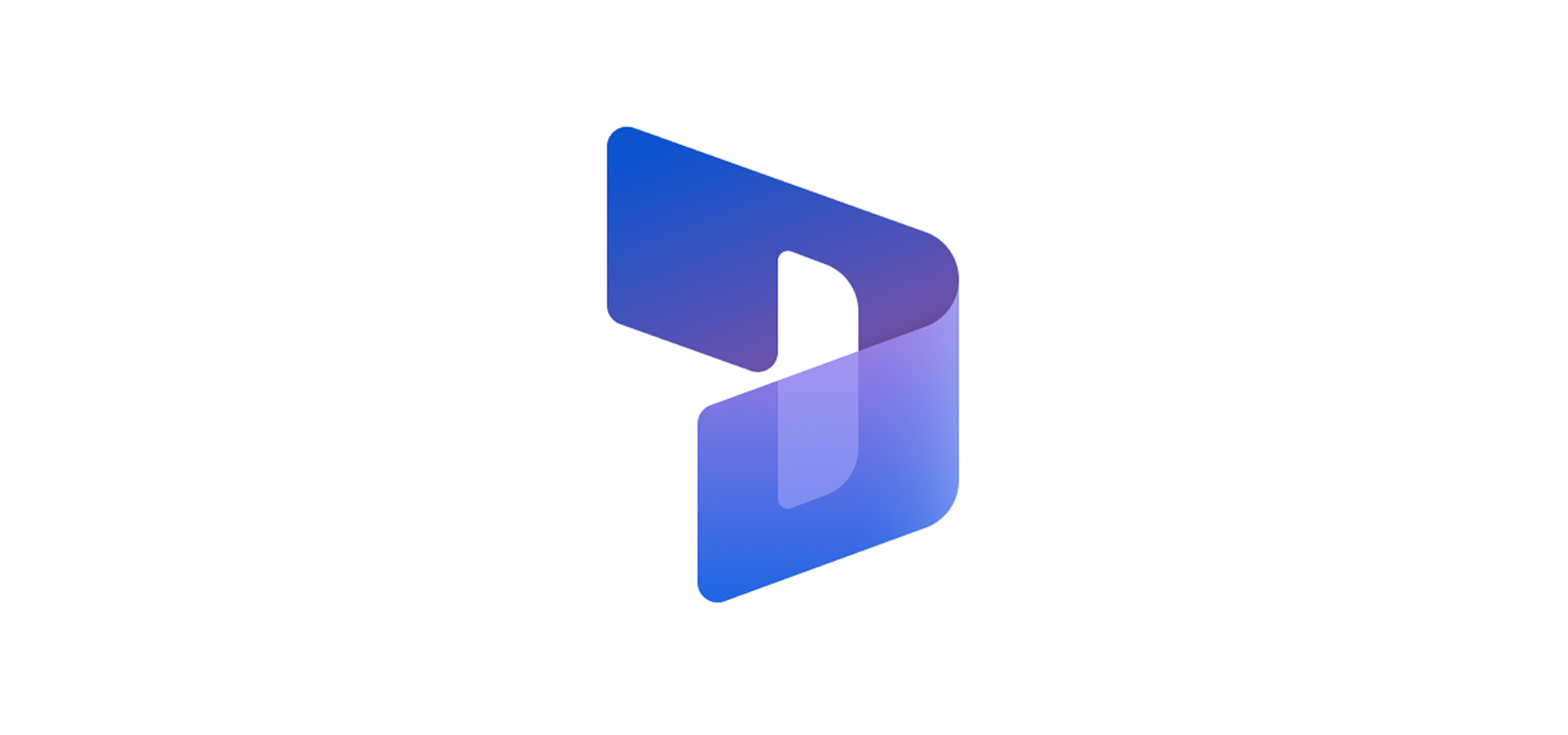Enable & configure Knowledge search in Power portals
In Dynamics 365 Customer service, Knowledge articles are used to document solutions to common issues, product or feature documentation, and answers to frequently asked questions, so agents can benefit from them while addressing the questions/issues/feedback.
We have a customer self-service portal that requires configuration of Knowledge search for agents to access and search for knowledge articles through simple queries/keywords.
Power Portals/Pages search requires the Dataverse search feature to be enabled in the Dataverse environment.
Following are the steps to enable Knowledge search on Power Portals/Pages.
- Go to your power platform and in the Power Platform admin center, select the desired environment.

- In your selected environment select the settings and then products and features into it
Settings > Product > Features.

- Under the Search section, set Dataverse search to On.

- Save your new settings using Save option.
The specified tables are searchable within a Power Pages website once the relevant solution packages have been installed, and search functionality has been incorporated into the site. The indexed columns comprise those present in the customizable Search view. Each table in the mentioned list has its own default set of indexed attributes, detailed below:
-
- Knowledge Article
- Notes and attachment of a knowledge article are searchable as well. More information: Search within file attachment content
- Articles are searchable only if they’re published and their Internal Only field is set to false.
- Blog
- Blog Post
- Blog Post Comment
- Forum
- Forum Post
- Forum Thread
- Idea
- Idea Comment
- Idea Forum
- Web File
- Attachment content of web files is searchable as well. More information: Search within file attachment content
- Web Page
- Incident
- Knowledge Article
Columns searchable in global search
In global search, all the columns available in the view which is defined by the Search/IndexQueryName Site Setting in Portal Management app are indexed and searchable.
The default value for Search/IndexQueryName site setting is Portal Search as displayed in the screenshot below.

Configuring search for additional tables requires additional configurations to be made in Site Settings that are described in the following table and screenshot. These explicit configuration steps ensure that no records will accidentally be made available using global search.

The values for the above site settings are set as shown in the screenshot below.




The values of the above content snippets are set as shown in the screenshot below.

Test Knowledge search:
Login to Power pages and search for knowledge articles with a keyword and click the magnifier glass to see the results matching with the keyword as shown in the screenshot below.

And following is the knowledge article opened when clicked on the 1st search result.

This is how, search is configured for Power pages using global search functionality to access and search for knowledge articles through simple queries. Hope it helps. Stay connected for some more interesting topics in future and keep reading.