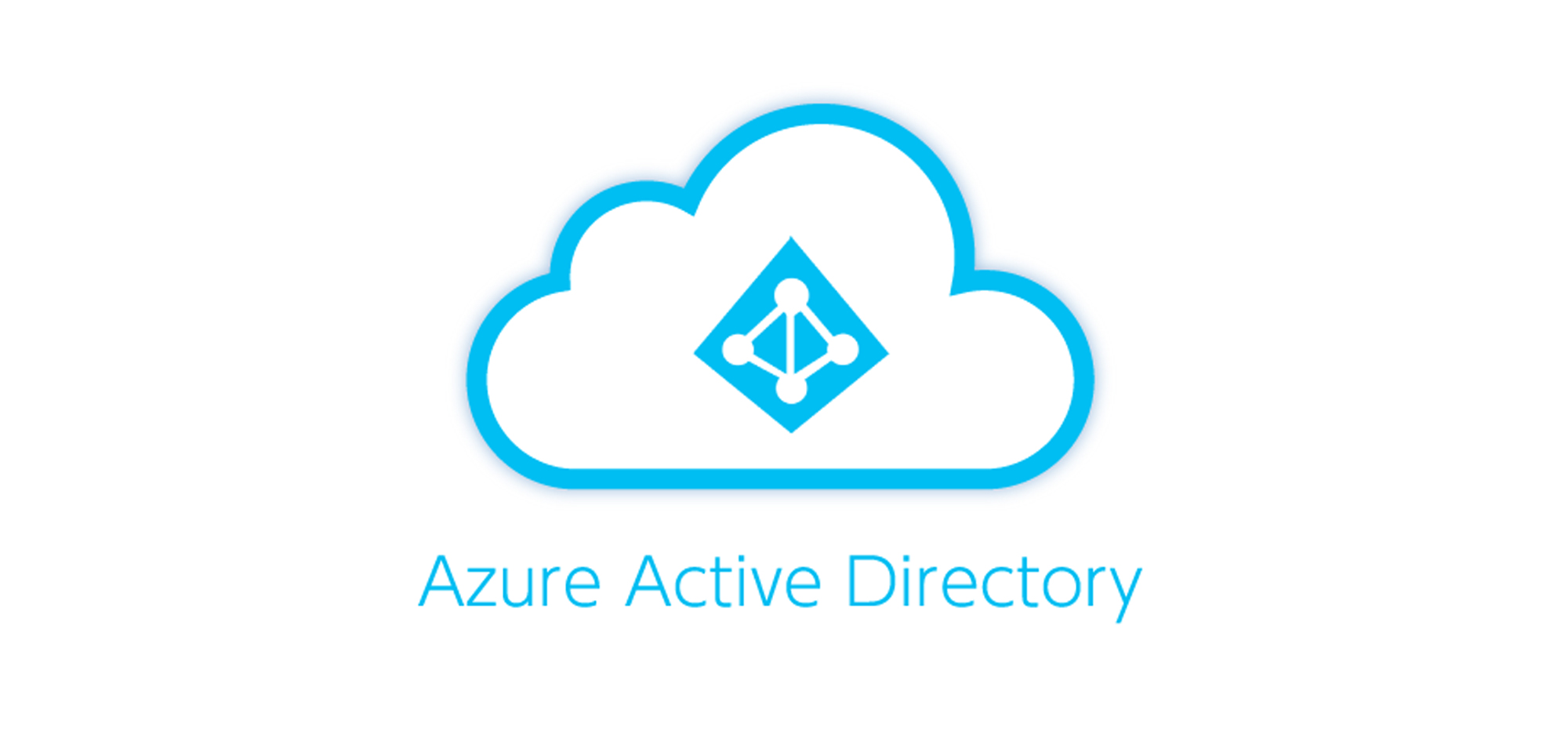Dynamics 365 CRM incorporates security functionalities that seamlessly link with Active Directory (AD) Groups. These AD Groups serve as a means to authorize or restrict entry to a Dynamics 365 environment, thus bolstering security while streamlining the user addition process. Using Azure Active Directory (AAD) security teams, users get automatically included/removed in these teams upon logging into Dynamics 365.
The primary benefit of using the Active Directory groups is to save time while dealing with a large team. When you have a large team to work on a project where many people need access to some standard documents or they need similar permissions, you can do it all vis these groups by simply defining the permissions for a group you give access to multiple people. Suppose you want to snap a person from any role and revoke all his necessary permissions; you must remove him from the group. It saves a lot of time and improves productivity. From a compliance standpoint, it’s managed in one central place. It makes it easier to integrate with other Identity management solutions.
Let us see how we can access the benefits by creating these groups. So first, we will go to Azure and create the group.
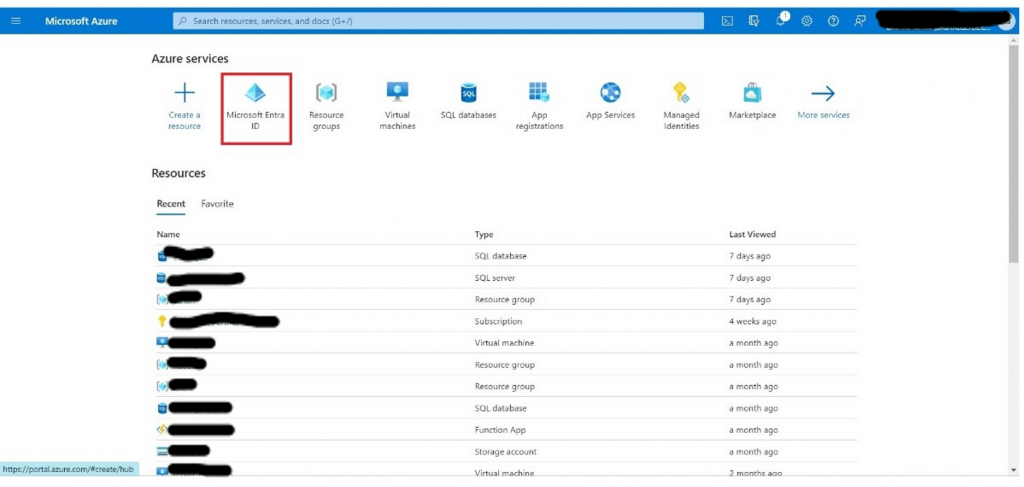
On the Azure ID page select the Group tab, present on the left side of your screen.
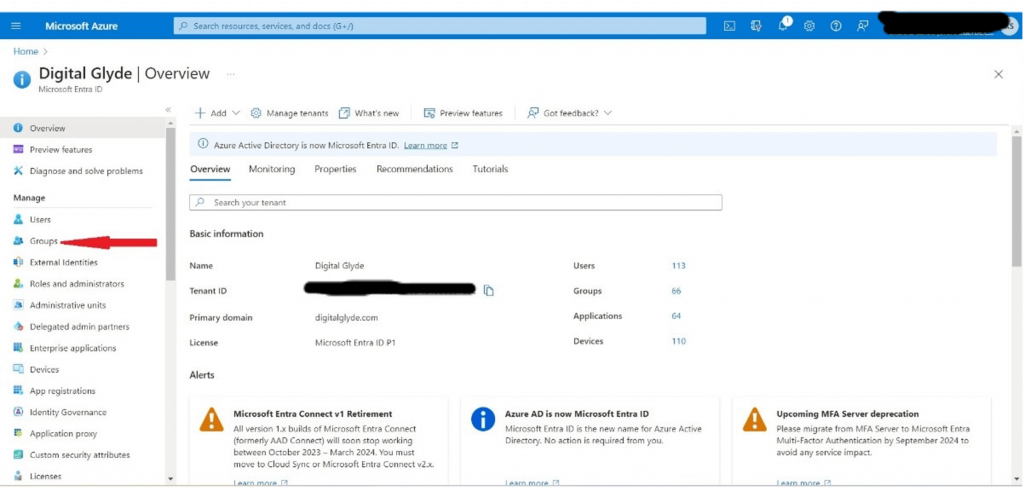
Go to the option saying “new group”
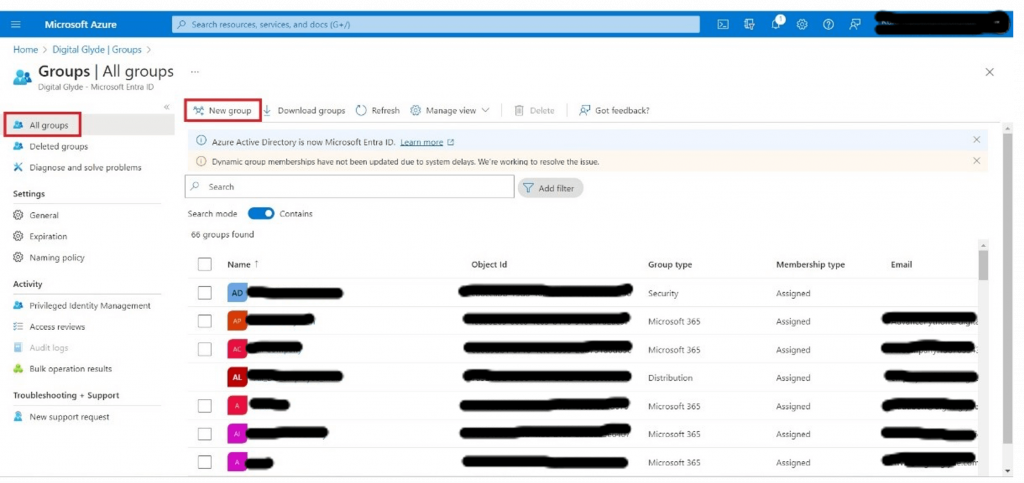
The new widget about the group will open up. You can fill in all the relevant details as per your requirement in the new group detail form.
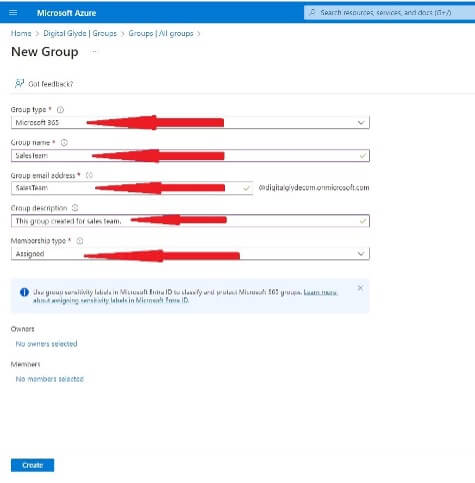
Add the owner information. The owner will have all the rights on the group by default. He can add or remove anyone from the new group created.
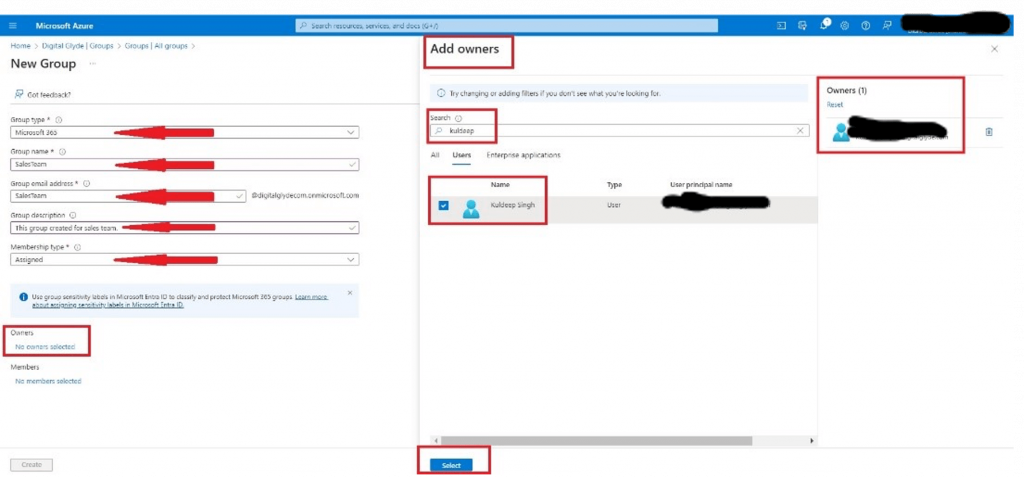
You can select the owner from the suggestive list.
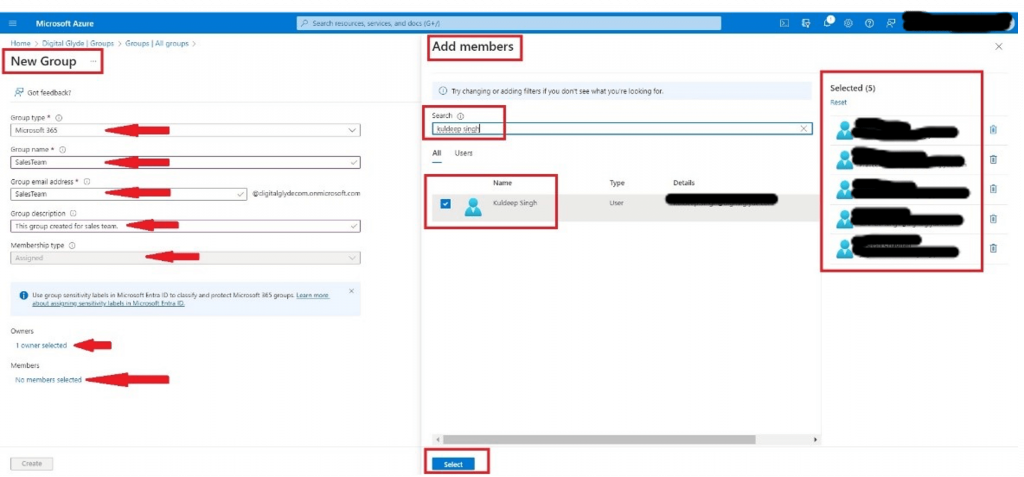
You can verify the created group in all group tabs, and here you can find our newly formed group named Sales Team.
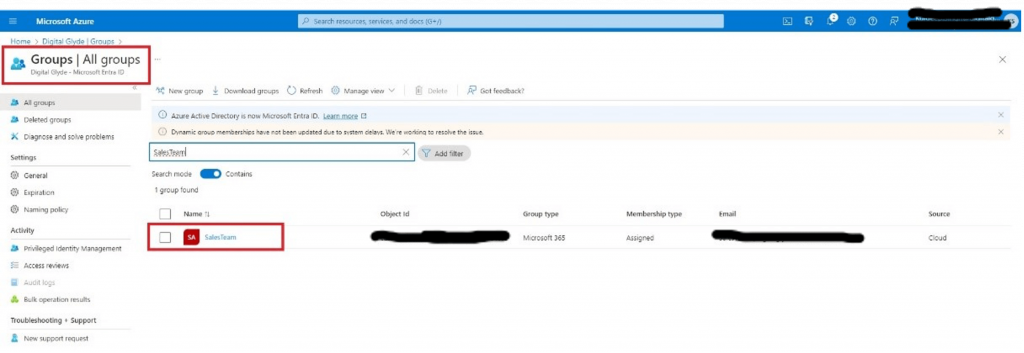
By selecting the group, you can verify all the details, like admin/owner and the total number of members in this newly created group, in the overview tab.
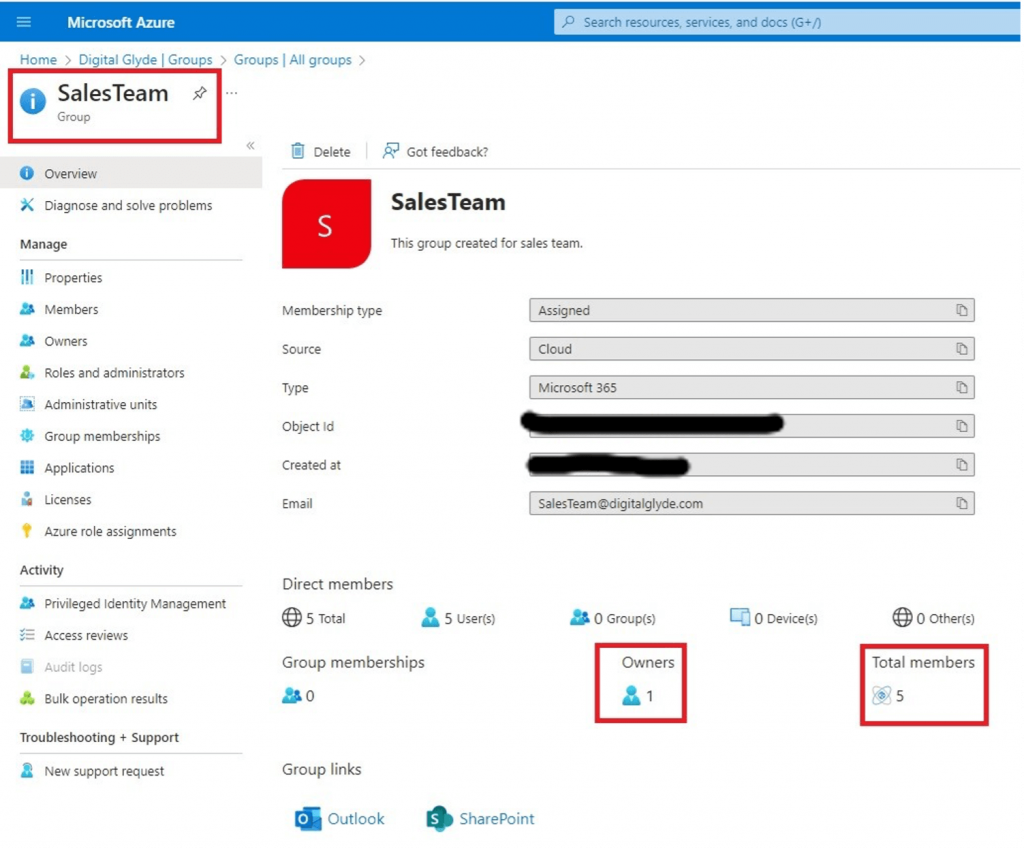
Once the group gets created in Azure Portal, we can generate Team of type AAD office groups in Dynamics 365. To create a Team of type AAD security in Dynamics 365, follow the below steps:
Sign into the Power Platform admin center, select Environments in the navigation pane, and then select an environment. Select Settings > Teams > Create Team.
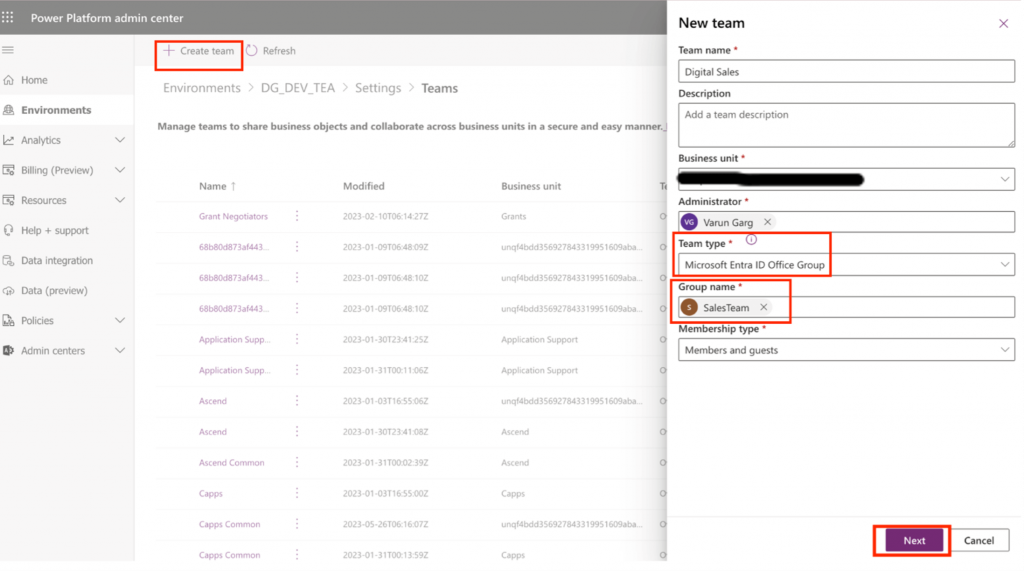
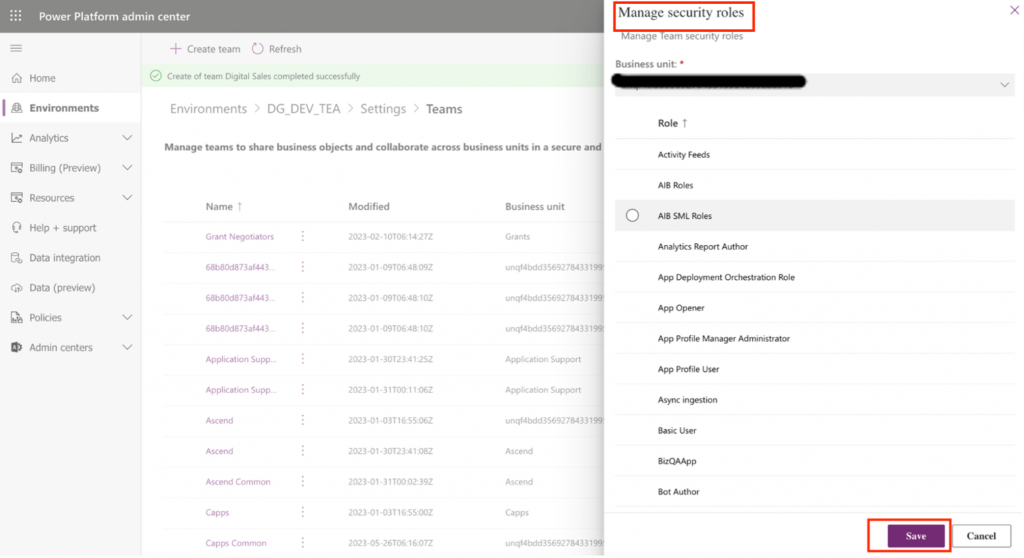
Select the security role you want to assign to the group and save it.
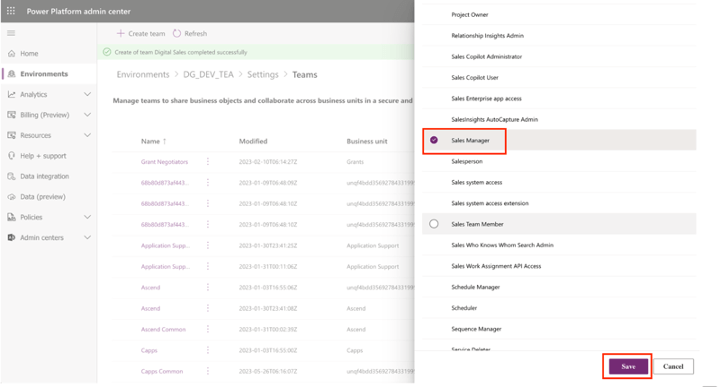
Open the office group team, which gets created in the environment. Now, we can see the team members in the group who have access to the environment. The list does not have other members who do not have access to the environment.
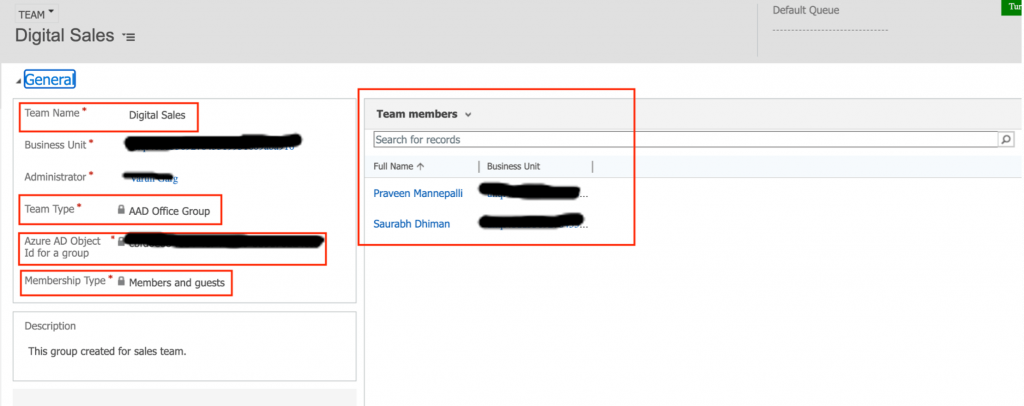
We will continue sharing information in the upcoming blogs. Stay connected and keep reading!!